Tutorial - Green Screen (Chroma Key)
Issue: Using Photo Pos Pro Green Screen (Chroma Key) feature, figure no.1
In order to use Photo Pos Pro Green Screen feature simply follow these steps:
- Open the desired background photo
- Open the photo taken with the Green/Blue screen background, right click on it and select "Copy" from the pop up menu
- Right click on the background photo and select "Paste -> Into Current Image" from the pop up menu.
- On the Layers Properties dialog select the "Green Screen" blend mode and use the opacity slider to adjust the green screen sensitivity
- Fit the pasted photo into the desire size and location.
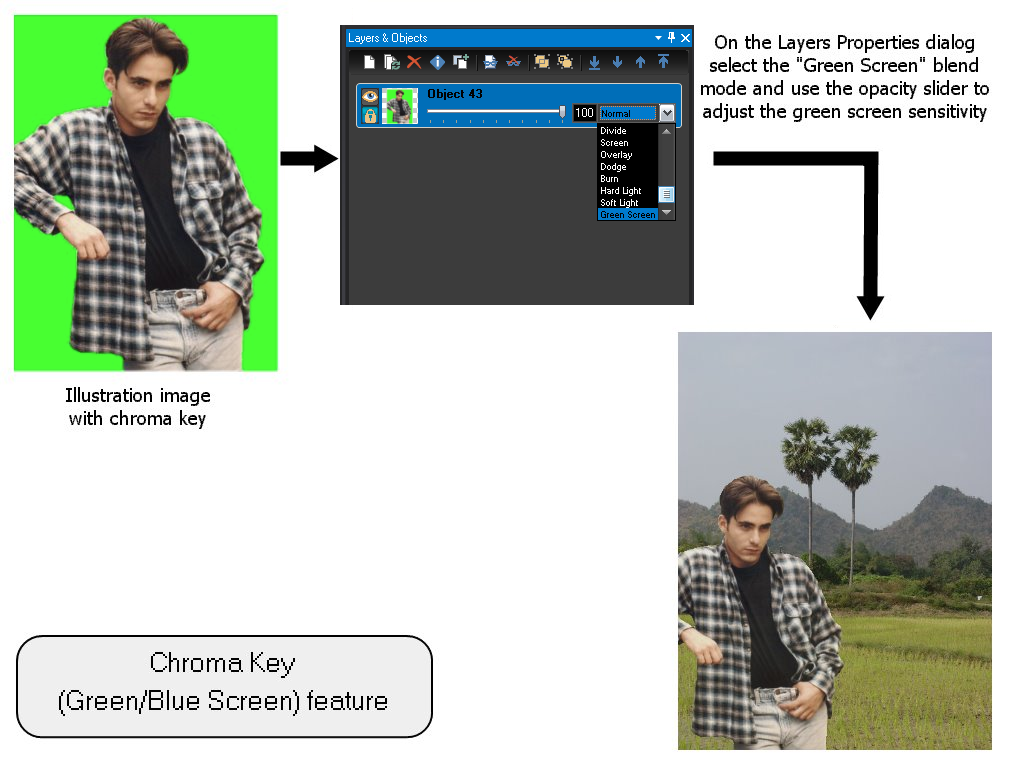
figure no.1