Tutorial - Text Over Path Effects
Issue: Create great text over path effects (figure no.1)
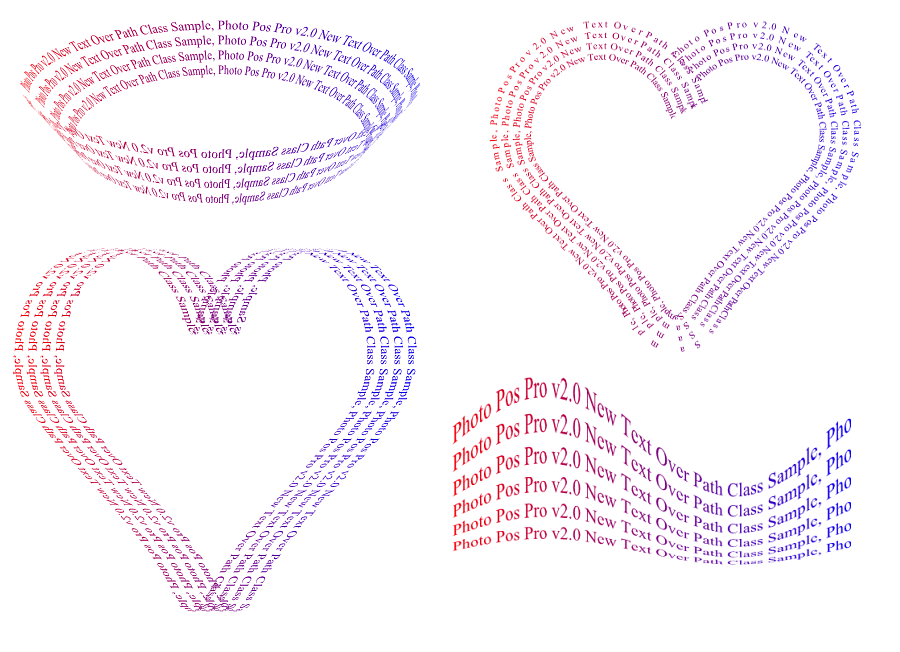
figure no.1
Note: Photo Pos Pro v4 text over path tool is a brand new tool that was was re-written from the scratch in order to bring you a super powerful vectorial text tool
To create Text Over Path Effect simply follow these steps:
-
Create 800 x 800 new blank empty image (Click on File -> New -> Blank Image menu).
-
Choose the Text Over Path Tool:

In order to draw a text, point the mouse on the starting point of the text, press and hold down the left mouse's button . Next, drag the mouse's pointer to the spot where you wish the text to end and release the button.
-
Type in the desired text on the pop up text dialog (figure no.2)

figure no.2
-
Type in the desired text on the pop up text dialog (figure no.3)

figure no.3
-
Set the desired text path, size, font and etc using the tool's properties toolbar (the upper toolbar, figure no.4). Finally set the desired text color/style using the fore style picker (founds on the top right side of the screen, figure no.4)

figure no.4